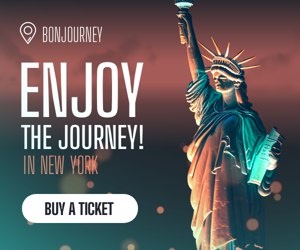How to Clean an Old Computer Screen: A Detailed Guide
Keeping your computer screen clean is essential for a clear display and a better user experience. Over time, dust, smudges, and grime can accumulate on the screen, especially if it’s an older monitor. Cleaning it properly will not only improve visibility but also help preserve the screen’s lifespan. Here is a detailed, step-by-step guide on how to safely clean an old computer screen.

What You Will Need
Before you begin, gather the following materials:
-
A microfiber cloth (avoid using paper towels or tissues)
-
Distilled water
-
Isopropyl alcohol (preferably 70% or less)
-
A small spray bottle
-
Cotton swabs (optional)
-
Compressed air (optional)
-
Soft brush (optional)
Step 1: Power Down and Unplug
Always turn off your computer and unplug the monitor before cleaning. This ensures your safety and prevents damage to the internal components. A dark screen also makes it easier to see dust and smudges.
Step 2: Dust Off the Screen
Use a soft, dry microfiber cloth to gently wipe away dust. Move in one direction—preferably horizontally or vertically—to avoid spreading particles around. Do not apply too much pressure, as older screens may be more fragile.
For corners and edges, you can use a soft brush or compressed air to dislodge dust.
Step 3: Make a Cleaning Solution (If Needed)
If there are smudges or fingerprints that don’t come off with dry wiping, you can make a gentle cleaning solution. Mix equal parts of distilled water and isopropyl alcohol in a small spray bottle. Do not use tap water, as it contains minerals that could leave residue.
Note: Some older screens, especially those with anti-glare coatings, can be sensitive to alcohol. If you’re unsure, test the solution on a small corner before applying it to the entire screen.
Step 4: Dampen the Cloth (Not the Screen)
Lightly spray the solution onto a microfiber cloth—never spray directly onto the screen. A damp cloth, not a wet one, is ideal. You want it moist enough to clean but not dripping.
Step 5: Wipe the Screen Gently
Wipe the screen using gentle, circular motions or broad straight strokes. Start from the top and work your way down. Be patient and avoid scrubbing hard. If the screen is very dirty, you might need to go over it more than once, re-dampening the cloth as needed.
Step 6: Detail Edges and Corners (Optional)
For small crevices, you can use a cotton swab lightly dampened with your cleaning solution. Gently run it along the corners and edges where grime often collects.
Step 7: Let the Screen Dry Completely
Once you’re done wiping, allow the screen to air dry for a few minutes. Make sure there’s no moisture left before you plug the monitor back in or turn it on.
Step 8: Regular Maintenance Tips
-
Clean your screen once every 1–2 weeks depending on use and environment.
-
Keep your workspace clean to reduce dust buildup.
-
Avoid touching the screen with your fingers.
-
Never use window cleaners, vinegar, or abrasive cleaners, as they can damage the coating on the screen.
Final Thoughts
Cleaning an old computer screen doesn’t require expensive products or special tools. With the right technique and a gentle touch, you can keep your display looking clear and functioning well for years to come. Regular maintenance also shows care for your equipment, helping it last longer and perform better.
News
Old Keyboards: More Than Just a Typing Tool
Old Keyboards: More Than Just a Typing Tool In today’s fast-paced world of sleek laptops and wireless gadgets, old keyboards…
The Role and Importance of Parking Tickets in Urban Life
The Role and Importance of Parking Tickets in Urban Life In many cities around the world, parking tickets are an…
End of content
No more pages to load